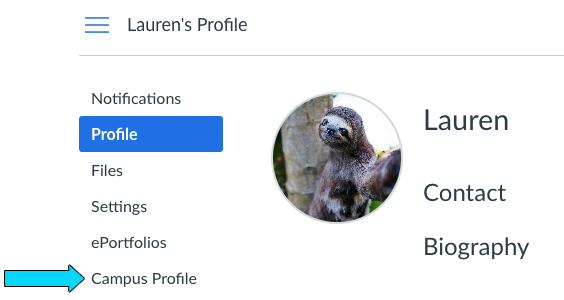Canvas: Navigation Extension
In Canvas you can configure an LTI™ tool to have a link in the navigation for a course, account, or user.See Canvas documentation for more details more information.
The examples are very basic, really just enough to get the point of the extension across. If you are interested in seeing more advanced or practical implementations, check out the list of LTI apps on the home page.
Course Navigation Demo
This is an example of a standard configuration for adding a link to course navigation. This link is available to anyone with access to the course. If it's configured at the account level, the link will be added to all courses within that account. Permissions can be set to determine which user types have access to the app, and whether the app is enabled by default for all applicable courses, or if it needs to be configured manually for each course.
xml configuration more information
Account Navigation Demo
This is an example of a standard configuration for adding a link to
account navigation. This link is available to anyone with access to
the account. The link will appear in the current account and any
sub-accounts of that account. Remember that app launches will send
all role types associated with a user, which in the case of
account-level links should always include at least the admin role,
urn:lti:instrole:ims/lis/Administrator.
User Navigation Demo
This is an example of a standard configuration for adding a link to user navigation. This link is available to anyone with access to the institution, and will appear as a navigation item whey they click their profile or user information link.
xml configuration more information