Configuring Apps in Canvas
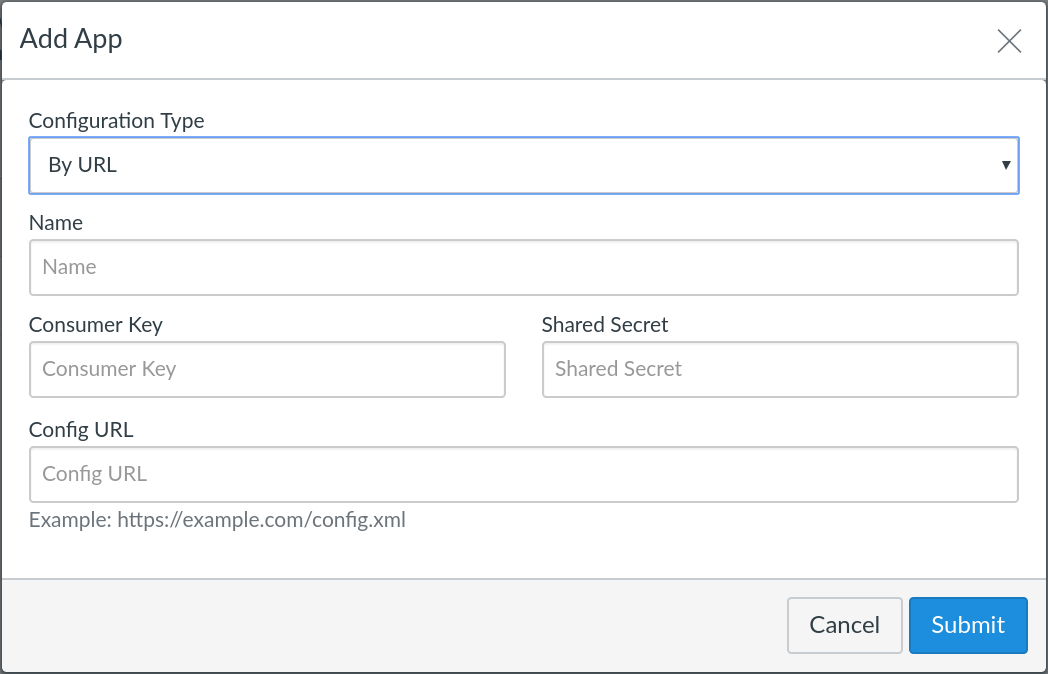
LTI™ app configuration in Canvas can happen at the course or account level. Click the "Settings" link in the left sidebar of the course or account where you want to add the app. Click the "Apps" tab and either select an app from the Canvas App Center or select "View Installed Apps" then "Add New App" to manually configure.
Enter the name, consumer key and shared secret for the app (for these demo apps you can put any key and secret that you like). For "configuration type" select "By URL" and paste in the full URL of the link configuration (copy the URL from the app details page).
After the app is saved you should see it appear as configured in the course or account content. Depending on the integration type, the app may appear different places, but most apps will appear under "External Tools" when adding items to a module.
For more information, search the Canvas Guides.